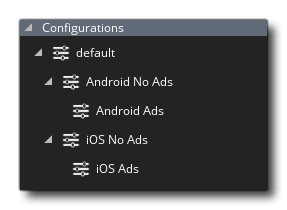 Due to the demands of cross
platform development and the need for one product to be available
and customised for different clients and/or devices, GameMaker
Studio 2 includes configurations to make things simpler. Using
this system, you can quickly switch between different splash
screens, icons and included files and test or export only those
that are relevant to the target platform or client at any time, all
from the same base code.
Due to the demands of cross
platform development and the need for one product to be available
and customised for different clients and/or devices, GameMaker
Studio 2 includes configurations to make things simpler. Using
this system, you can quickly switch between different splash
screens, icons and included files and test or export only those
that are relevant to the target platform or client at any time, all
from the same base code.
To set up your configurations it is recommended that you first
prepare a "default" config by incorporating all the
configurable assets for the project into GameMaker Studio 2,
including icons and splash screens (done through the Game Options), Included
Files and any Extensions that
you may need, and you can also go and change the output properties
for sound resources or the texture group settings and many other
options... Just about anything that can be configured in the IDE
will be stored in the currently selected configuration.
Once you have set up the default configuration, you can then add a
new one to the resource tree by right clicking ![]() on the
configurations folder and selecting Add. Once that has been
done, you can select the new configuration from the top of the
resource tree and once selected, you can go ahead and customise
them so that they change along with the configurations. For that
you should now review the Game Options for each target platform and
add, remove or change icons, splash screens and any other
information that is relevant to the configuration, as well as set
up the Texture Groups for each configuration. If you have set
texture groups for each configuration you will also need to go
through all the graphics assets (sprites and backgrounds) and
re-assign them. Every change you make to these settings will be
remembered by the configuration manager and recalled whenever you
change configurations.
on the
configurations folder and selecting Add. Once that has been
done, you can select the new configuration from the top of the
resource tree and once selected, you can go ahead and customise
them so that they change along with the configurations. For that
you should now review the Game Options for each target platform and
add, remove or change icons, splash screens and any other
information that is relevant to the configuration, as well as set
up the Texture Groups for each configuration. If you have set
texture groups for each configuration you will also need to go
through all the graphics assets (sprites and backgrounds) and
re-assign them. Every change you make to these settings will be
remembered by the configuration manager and recalled whenever you
change configurations.
It is worth noting that you can use any given configuration with
any given target platform when compiling or testing your projects.
This is done by selecting the config you require from within the
Targets Window of the Target Manager: 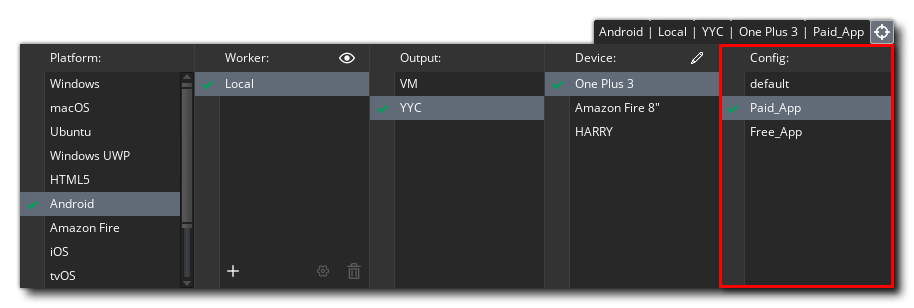
Once you have set a configuration to be used in this way, any time you compile to a target, either for testing or to create a final asset package, the chosen configuration will be used. For more information on the Targets Window, please see the section on Compiling.